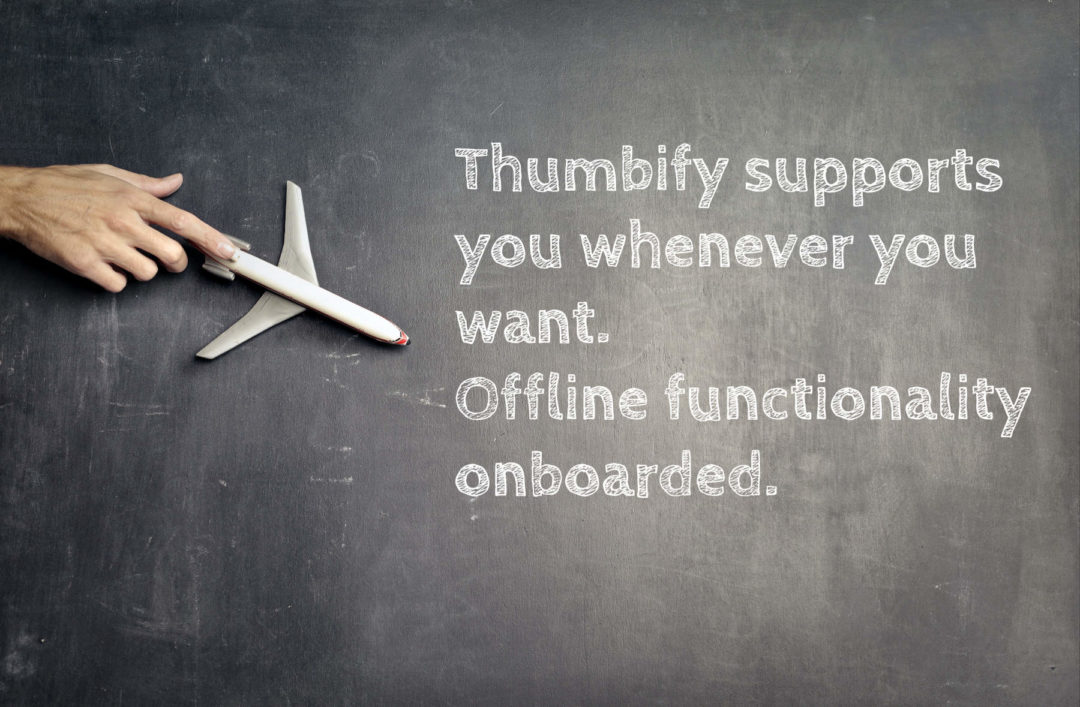If you don’t see any documents or forms in the app, please follow these steps:
- Open the app and click on the green plus button at the bottom right to create a new document.
- If no document listing appears, please go to the “Account” tab. Here you go to the “Settings” section.
- In the settings there is an entry “Categories”. Select the category “General” and confirm with “OK”.
- Confirm the new settings with “Done”.
- In the tab “Documents” you will now see document types again.
If the problem persists, please contact our customer service for further assistance.
Note: If you are a Professional customer, you will see even more document categories in the settings that you can select as well.